New features in ver 2.1.14
Note: Programs created with this version should not be opened with 2.1.9 and earlier versions.
1. Added the pin to switch between fixed/temporary display of blocks
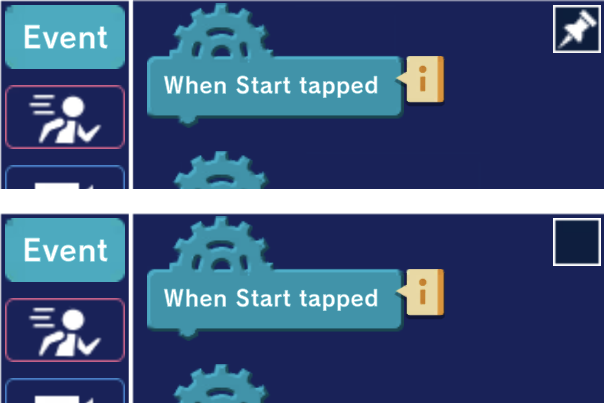
You can now use the “pin” to switch between fixed and temporary display of blocks.
When pinned, the blocks are always displayed.
When unpinned, the blocks will be displayed only when the block category is selected.
2. Added the function of copying object parameters
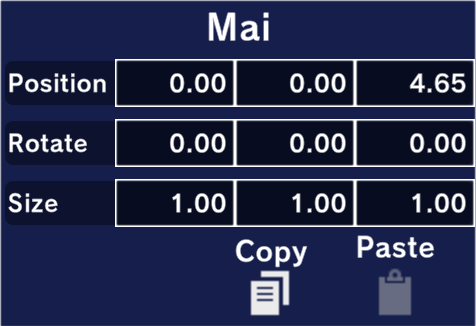
You can now copy the coordinates, angle, and size of an object to another object in the scene edit screen.
First, display the object you wish to copy and click the Copy icon.
Next, display the object to be copied and press the Paste icon.
3. Effects can now be treated as objects
Effects can now be treated as objects. You can move them or apply force to them in the same way as you do with characters and other objects.
Note: If you want to treat effects as objects, please add them from the Add Object screen.
4. Added motion to characters

Added motion to Ren and Mai. (kick, slash, magic attack)
5. Added the function to send comments to programs
You can now send comments to published programs.

1. Log in to your locker and select the “Search” tab. On the search screen that appears, select the program you wish to run.
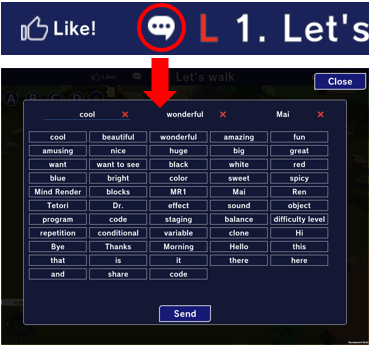
2. Press the “Comment” icon at the top of the program execution screen. Select up to three words from those displayed.
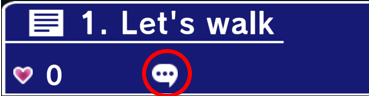
3. Posted comments can be viewed by pressing the “Comments” icon of the program that appears on the search screen.
6. Added the function to write a description of the program
Added the function to write a description of the program. You can write notes for yourself or an explanation for others when you publish your program.

1. Log in to your locker and select the “My Locker” tab. A list of saved programs will be displayed.
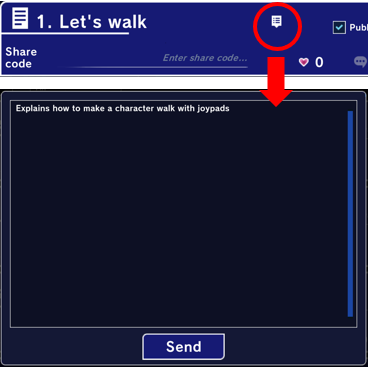
2. Press the “Description” icon of the program for which you want to write a description. A new screen will open. Write the description and press the “Send” button.
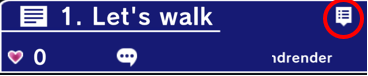
3. The description can be viewed by pressing the “Description” icon on the My Locker screen or the Search screen.
