Let’s drive a car (SPIKE) (Python)
Preparations are necessary to play the lab “2. Drive a car”
1 What you need
- PC, Mac or tablet
- LEGO® Education SPIKE™ Prime set
2 Build a steering wheel
Build a steering wheel as below with blocks and sensors from the LEGO® Education SPIKE™ Prime set.



3 Run SPIKE_with_Python.llsp3 on the SPIKE Prime hub
Precondition
* “SPIKE App3” app is used to run Python code.
- Download “SPIKE_with_Python3.llsp” from the button below and place it on your desktop or other locationon.
- Open SPIKE app for Web here.
Select “Launch Web App” from the drop-down box next to the blue button.
* The instructions here are based on the SPIKE app for the web, using the Chrome browser.
* The installed app can be used, too.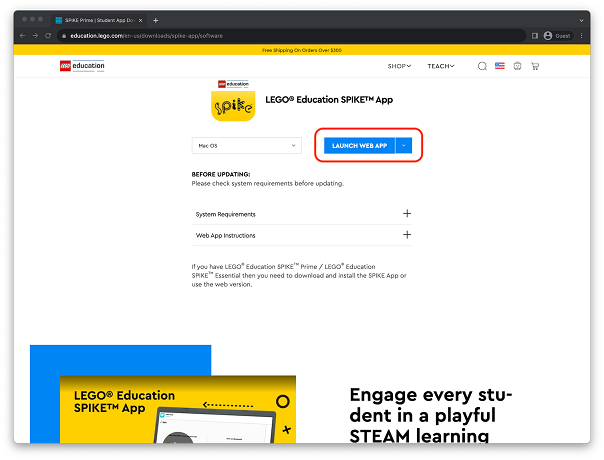
- Press the “LAUNCH WEB APP” button to launch the SPIKE app.
- Select “SPIKE Prime” on the right.
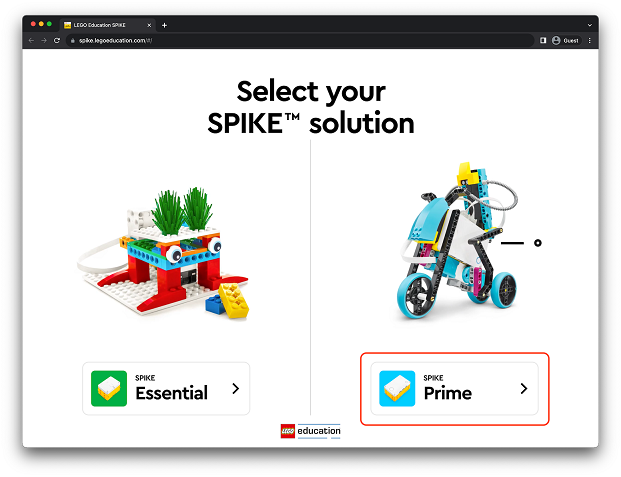
- Press the “GOTIT” button.
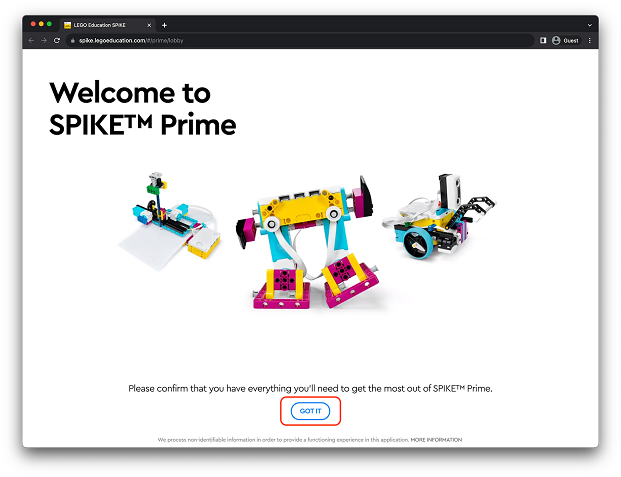
- Select “UPDATE HUB OS”.
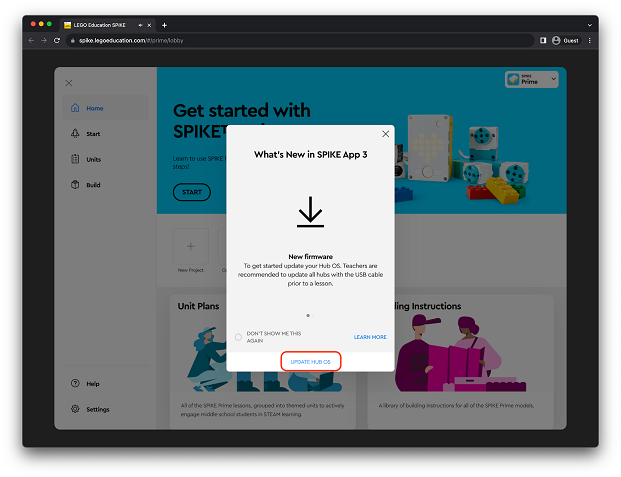
- Connect your PC, Mac or tablet to the Prime hub and press the “OPEN” button.
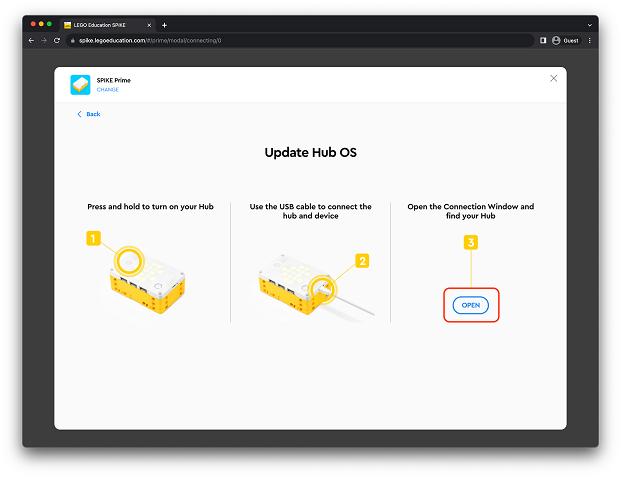
- When the connection dialog opens, select “LEGO Technic Large Hub~” and press the “Connect” button.
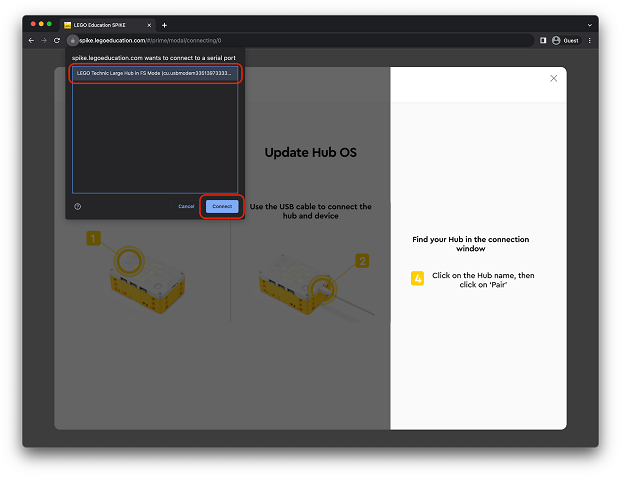
- Select “UPDATE HUB OS” when the warning message appears.
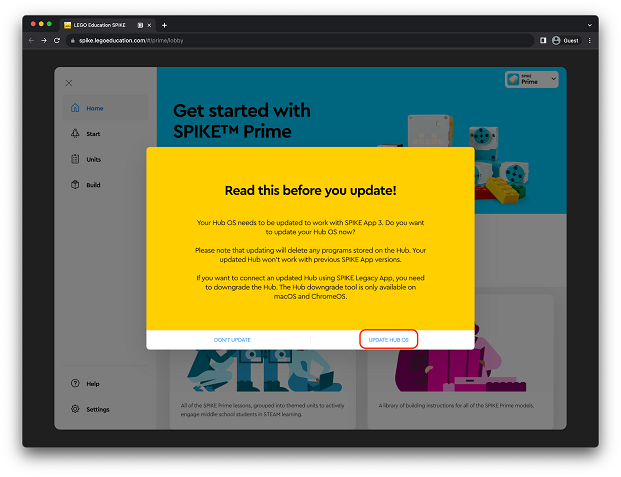
- Updating the OS may take several minutes.
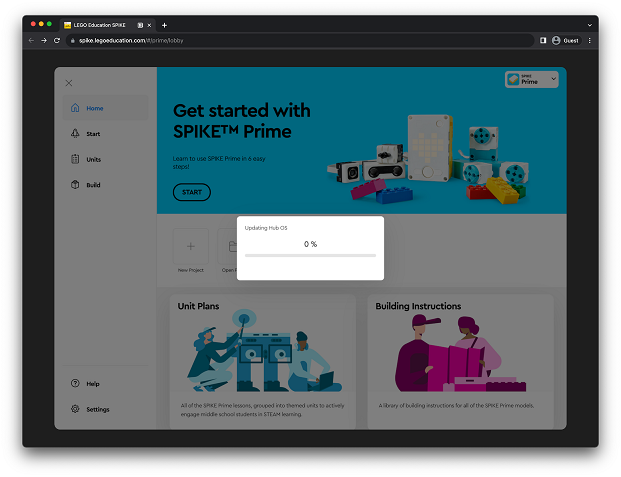
- After updating the OS, open the project downloaded in step 1.
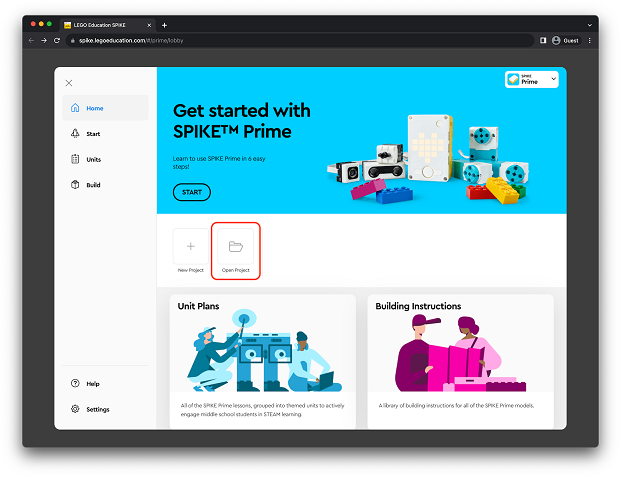
- When the “Save changes to SPIKE_with_Python.llsp3?” dialog opens, press the “Save changes” button. (In some cases, the dialog may not appear.)
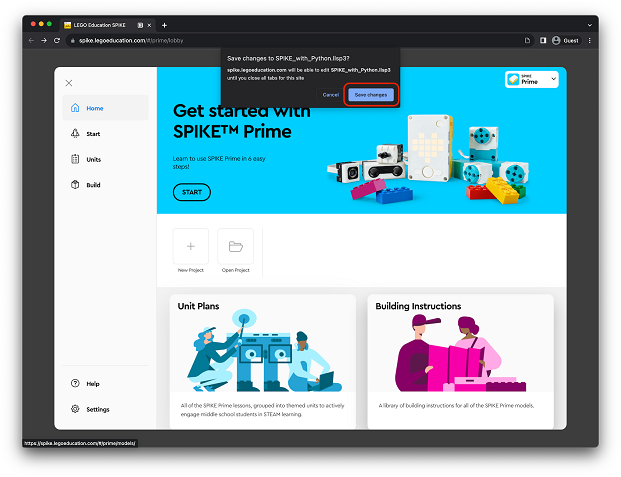
- “SPIKE_with_Python.llsp3” will be loaded. Once loaded, press the yellow “Connect” button in the upper left corner.
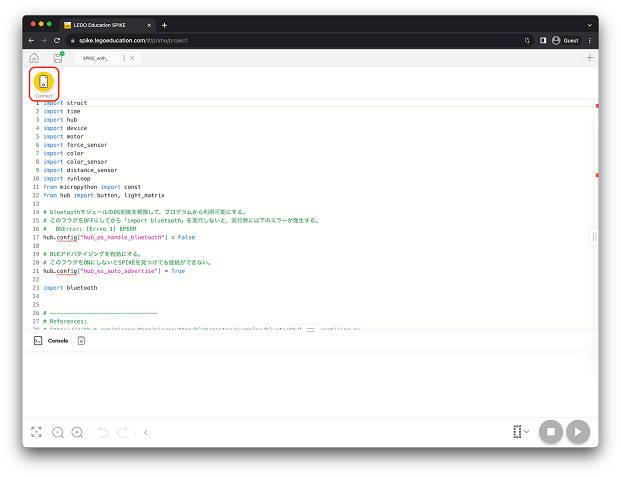
- Select “Green” on the left side.
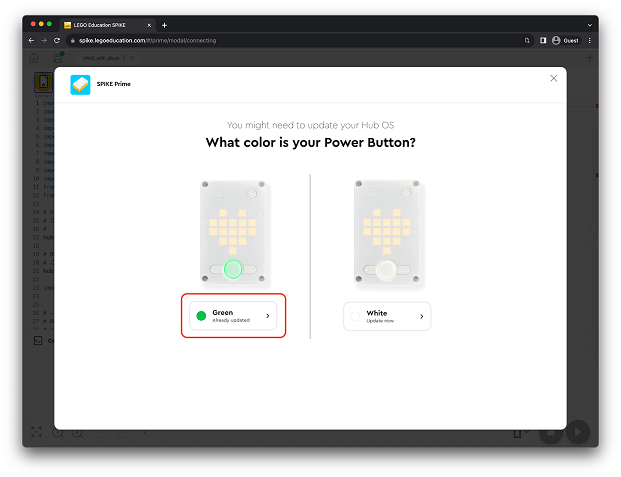
- Press “Connect with the USB cable” in the lower right corner.
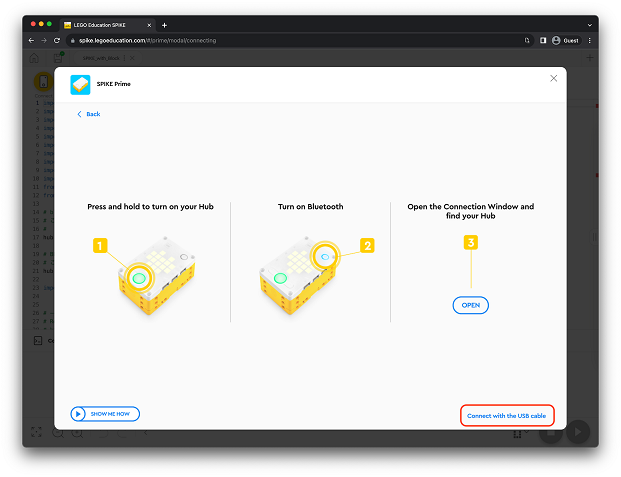
- Press the “OPEN” button.
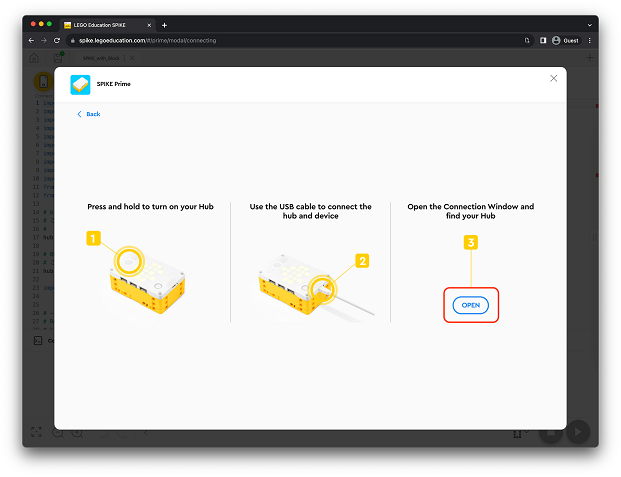
- When the connection dialog opens, select “SPIKE Prime~” and press the “Connect” button.
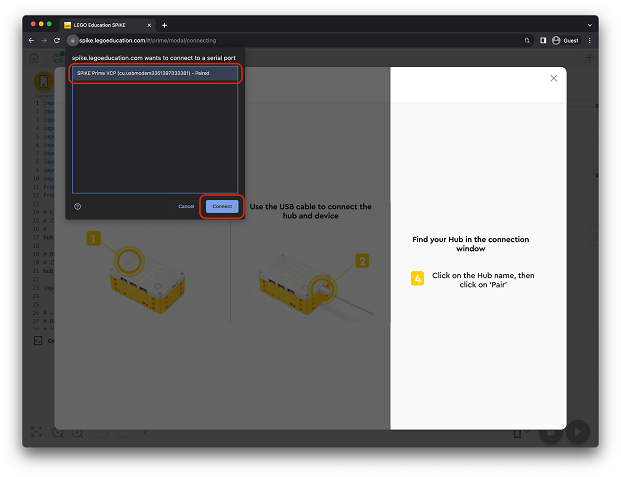
- Name the hub. (First time only)
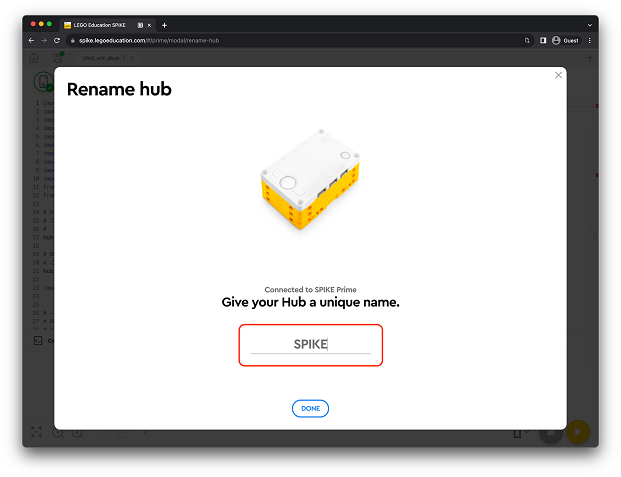
- The Python program will open, so press the yellow button in the lower right corner.
- When you open the downloaded project with SPIKE App3, you will see red wavy underlines indicating errors in some of the code, but these are not problems. You can run the program as it is.
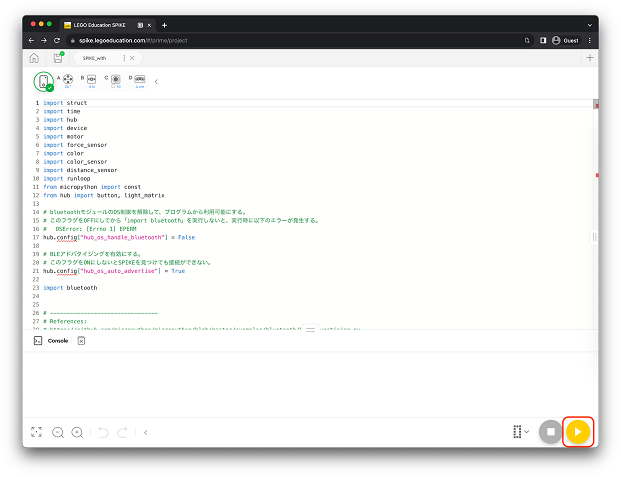
- When you open the downloaded project with SPIKE App3, you will see red wavy underlines indicating errors in some of the code, but these are not problems. You can run the program as it is.
- To stop executing the program, press the red button in the lower right corner.
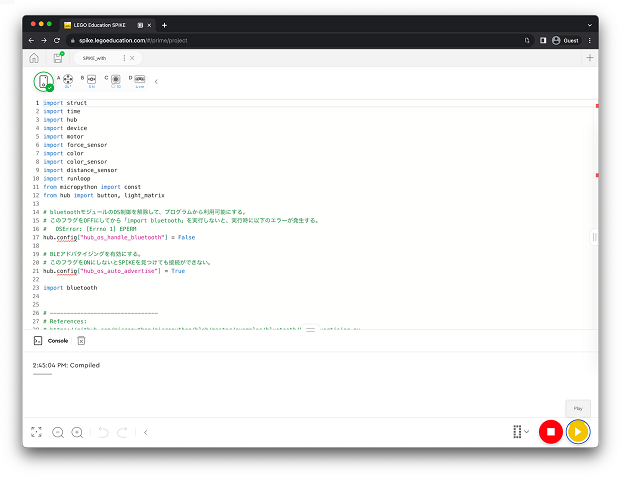
4 Connect Mind Render with SPIKE
- Press and hold the center button on the Prime Hub to switch it on. (The LED will show a heart).
- Press the right or left button. (The LED will show 0).
- Press the centre button (The LED will show “M”.).
- Start Mind Render, go to Lab > Connect with external > SPIKE > 2. Drive a car, and press the ‘Start’ button.
- Press the SPIKE object (white rectangular object in the center) on the scene screen.
- When the connection screen opens, select ‘SPIKE with Python” and press the ‘Connect’ button. (It may take a while for SPIKE to appear in the options).

- Close the screen and run the program. You can now drive the Mind Render car with the SPIKE steering wheel.
Trouble-shooting
Having trouble with your connection?
* LEGO® is a trademark of the LEGO Group of companies which does not sponsor, authorize or endorse this site.
